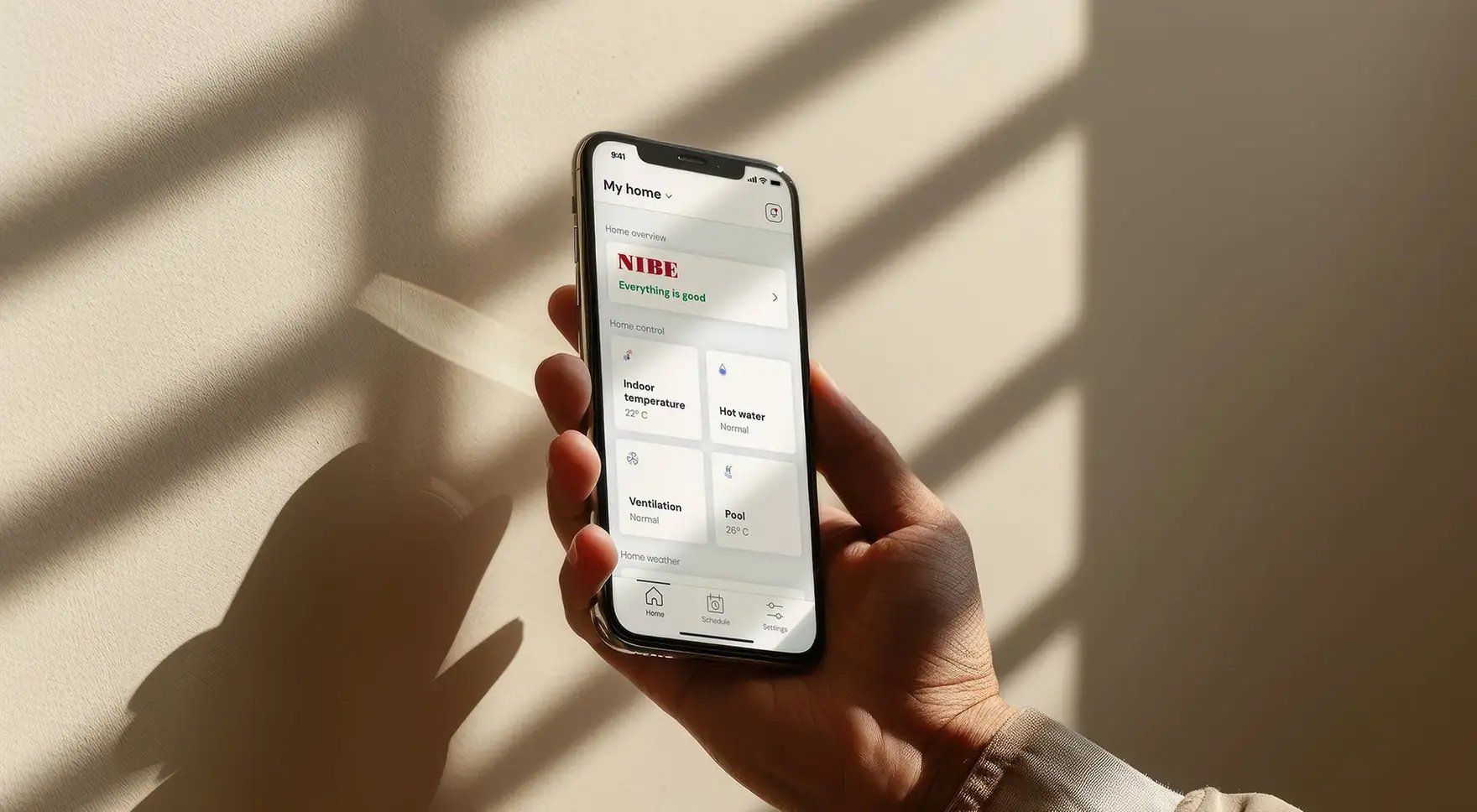Get to know myUplink and control your heat pump with ease.
Two important features you get with myUplink are the ability to download and install new software directly to your heat pump, and that all operating data and settings you change are updated instantly, instead of with the previous 5-minute delay.
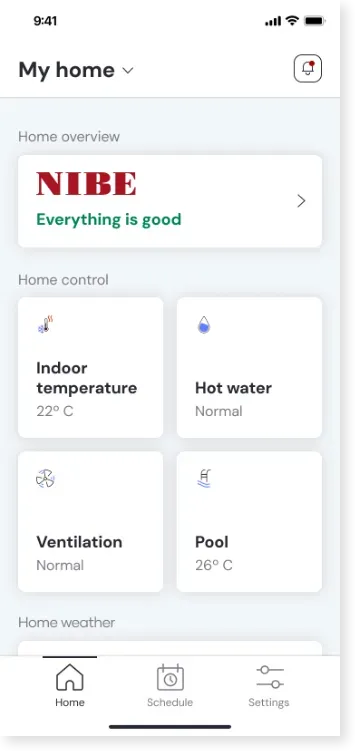
Home Screen – Everything You Need for a Smarter Indoor Climate
When you open the app, you’re welcomed by a home screen that reflects the current settings and features connected to your heat pump. Here, you get a clear overview of key climate parameters, such as:
- Indoor temperature
- Hot water status
- Other climate zones in your home
This is your starting point for easily monitoring, adjusting, and optimizing your home’s comfort level – directly from your phone.
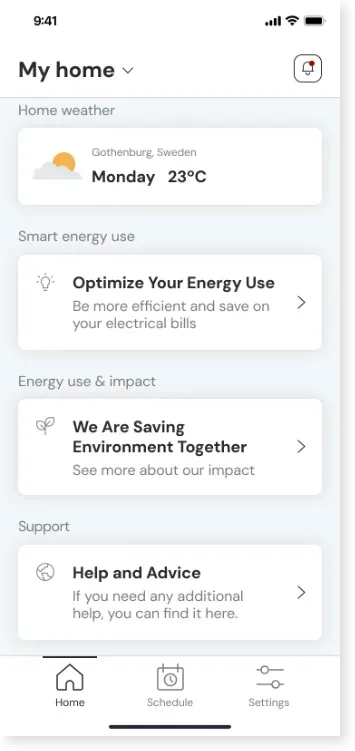
Expanded Content and Quick Access
By scrolling down on the home screen, you'll find additional useful information and features:
- Weather Forecast – current and upcoming outdoor temperatures
- Energy Tips – practical advice for a more energy-efficient everyday life
- Support – direct links to help and customer service when needed
To make your experience even easier, there are also quick-access buttons for the most frequently used features – so you can quickly navigate where you need to go.
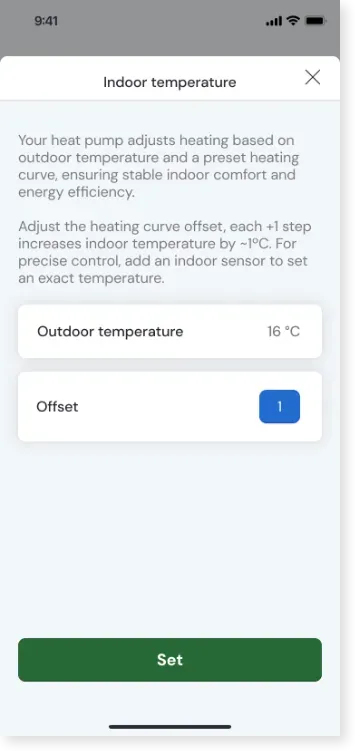
Indoor Temperature – Adjust Your Comfort Level
Your heat pump controls heating based on the outdoor temperature combined with a pre-set heating curve. This provides a stable indoor climate with high energy efficiency. With the offset setting, you can fine-tune the indoor temperature:
- Each step on the offset scale adjusts the indoor temperature by approximately +1 °C
- For even more precise control, you can connect an indoor sensor, allowing the system to regulate the temperature directly to a selected target level
- Enter your desired offset value and press “Set” to save your settings.
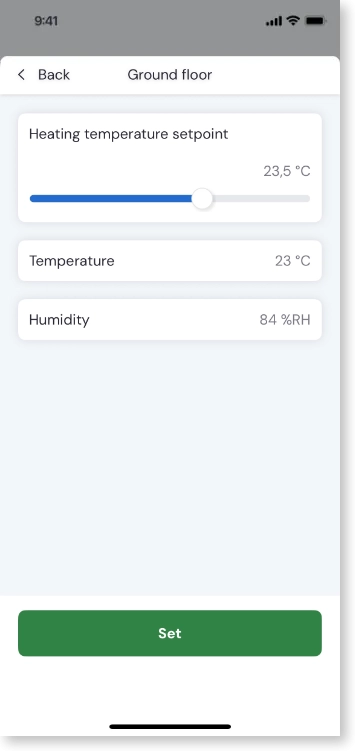
Climate Zones – Adjust Temperature and Monitor Indoor Climate
In this view, you get full control over the climate on the selected floor of your home, for example, the ground floor. Features include:
- Adjusted Temperature – use the slider to set your desired room temperature. The selected value controls the heating system to reach and maintain a stable indoor temperature.
- Current Temperature – displays the measured temperature in the room, giving you a clear view of the current indoor climate.
- Humidity (%RH) – shows the relative humidity in the room, helping you maintain a comfortable and healthy indoor environment.
Press “Set” to save your settings.

Hot Water – Adjust to Your Needs
In the Hot Water section, you manage all settings related to hot water in your home. Here, you can optimize both comfort and energy efficiency. Features include:
- Hot Water Amount – Select the desired amount of hot water (e.g., low, medium, high) when Smart Control and Spa Mode are turned off. Adjust based on your household’s needs.
- Smart Control – Activate to automatically optimize energy consumption without compromising comfort. The system adjusts hot water production based on usage patterns.
- Hot Water Boost – Turn on this feature to temporarily increase hot water availability for a set period – perfect for morning showers or when you have guests.
Press “Set” to save your selections and apply the settings.
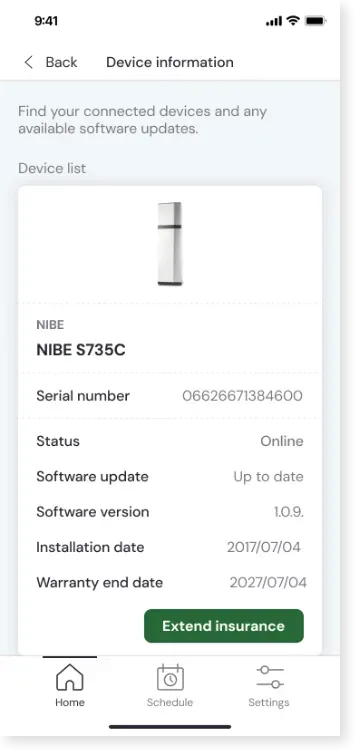
Device Information – Everything About Your Connected Heat Pump
In this view, you get a clear overview of the status and technical details of your connected unit. Displayed information includes:
- Device Type and Model – Shows which heat pump model you have installed – e.g., NIBE S735C.
- Serial Number – Identifies your specific unit for service, support, or registration purposes.
- Status – Indicates whether the unit is online and actively connected to the system.
- Software Update – Displays the current update status – e.g., whether it is "Up to date" or if a new version is available.
- Software Version – Shows the version currently installed on the unit (e.g., 1.0.9).
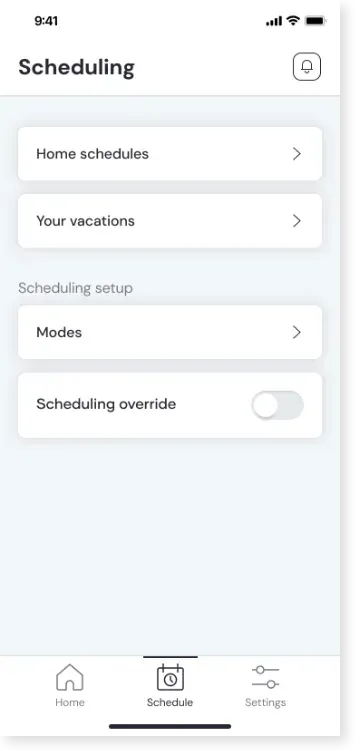
Scheduling – Customize Operation to Fit Your Daily Life
Under Scheduling, you can efficiently control when and how your heat pump operates, optimizing comfort and energy consumption based on your lifestyle. Available features include:
- Home Mode – Create and manage heating schedules for your daily routine, such as temperature settings depending on the time of day or day of the week.
- Vacation Mode – Activate vacation mode to reduce energy use when you’re away. Set your absence dates and the system will automatically adjust operation accordingly.
- Operating Modes – Choose between different operating modes (e.g., Comfort, Eco, or Standby) that can be linked to schedules or activated manually.
- Override Schedule – This feature lets you temporarily override scheduled settings—handy for unexpected changes in your daily routine.
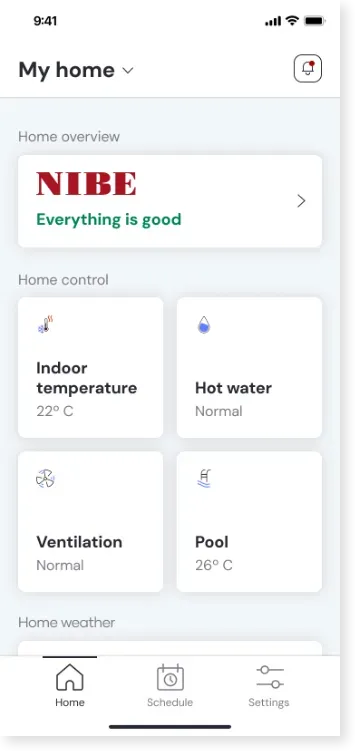
Overview for Multiple Homes – Full Control Wherever You Are
In the “My Home” overview, you get quick access to all your properties or residences connected to the app. Features include: Location selection (My Home / Summer House / Office). Manage multiple installations within the same app. With a simple click, you can switch between your main home, summer cottage, vacation home, or office. The current location is clearly highlighted, and you can name each according to your preference. Status cards for each area In the selected location’s view, you can clearly see the status of, for example:
- Indoor temperature – current temperature
- Hot water – availability status (e.g., normal)
- Ventilation – operating status of the ventilation system
- Pool – current temperature of the pool
Weather information. Further down, the current outdoor temperature for the selected location is displayed, making it easy to plan and adjust the system according to conditions.
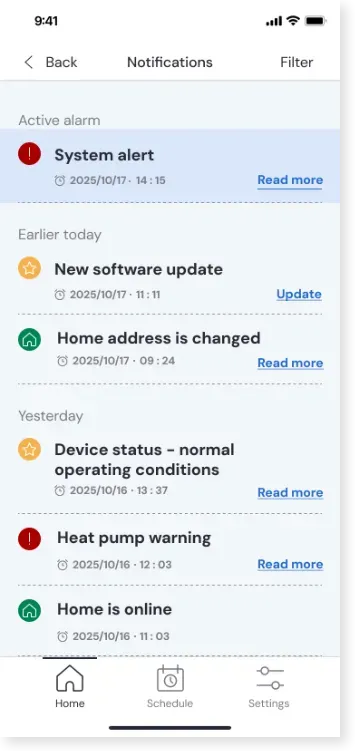
Notifications – Complete Overview of Important Events
Under Notifications, all events and system messages related to your devices and home are displayed. Here, you can quickly identify important actions or gain insight into changes over time. Active Notifications – Important alerts, such as system or heat pump warnings, are shown at the top for immediate attention. These are marked with a red icon and exact timestamp. Today’s Events – Notifications like software updates, address changes, or similar system changes are listed chronologically. Past Notifications – Historical messages showing operational status, such as “Heat Pump Status – Normal” or that the system is online, are saved for later review. Features:
- Timestamping – All notifications are marked with date and time for clear traceability.
- Direct Action – Many notifications include a link, such as “Update” or “Read more,” making it easy to act directly from the message.
- Filter Function – Use the Filter in the top right corner to sort by, for example, alarms, system updates, or general information.
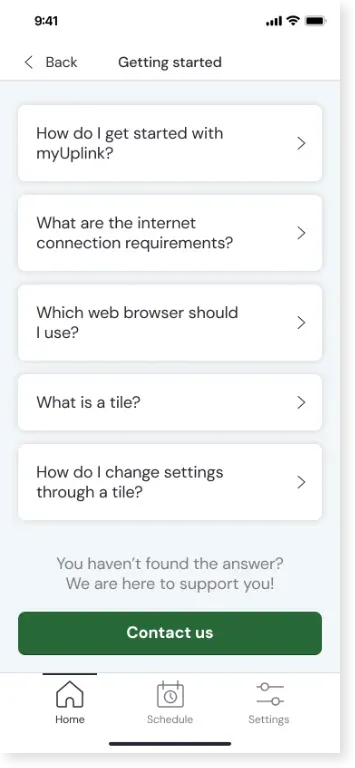
Getting started – Help for a smooth start
In the “My Home” overview, you get quick access to all your properties or residences connected to the app. Features include: Location Selection (My Home / Summer House / Office) In the "Getting started" -section, you’ll find answers to common questions that help you get going with myUplink and understand the new interface. Status Cards for Each Area In the selected location’s view, you can clearly see the status of, for example:
- How do I get started with myUplink? Step-by-step guide to create an account, connect your device, and start using the app.
- What internet connection is required? Information about network requirements to ensure a stable connection and full functionality.
- Which internet browser should I use? Recommended browsers for the best compatibility when using myUplink on a computer.
- What is a block? Explanation of the graphical interface building blocks – how each “block” represents a function or status.
- How do I update settings? Instructions on how to adjust settings directly from each information panel in the app.
- Additional Help: If you don’t find the answer to your question, simply click “Contact Us” to get in touch with customer support.